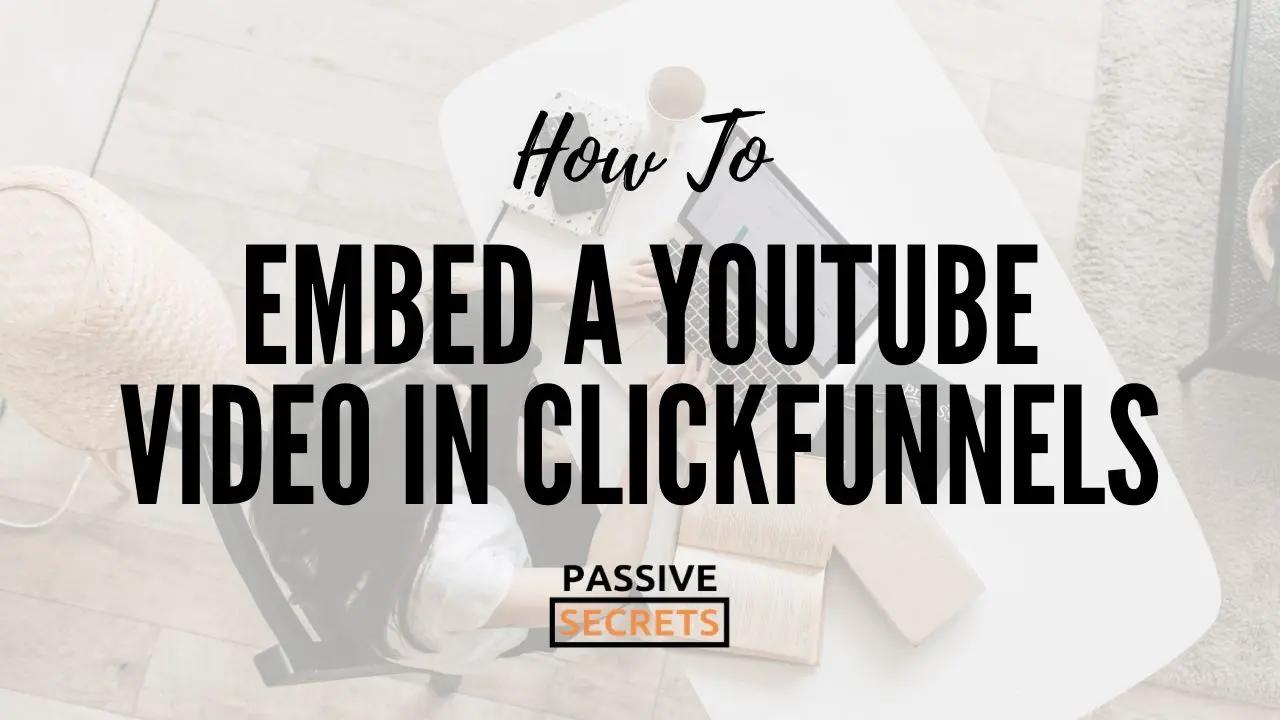I have had so many people ask me how to embed a YouTube video in ClickFunnels.
That’s why I decided to create this ClickFunnels tutorial to show you how to do it, step by step.
And be sure to read till the end, as I give away a done-for-you funnel and other amazing stuff in this ClickFUnnels tutorial.
Let’s get started:
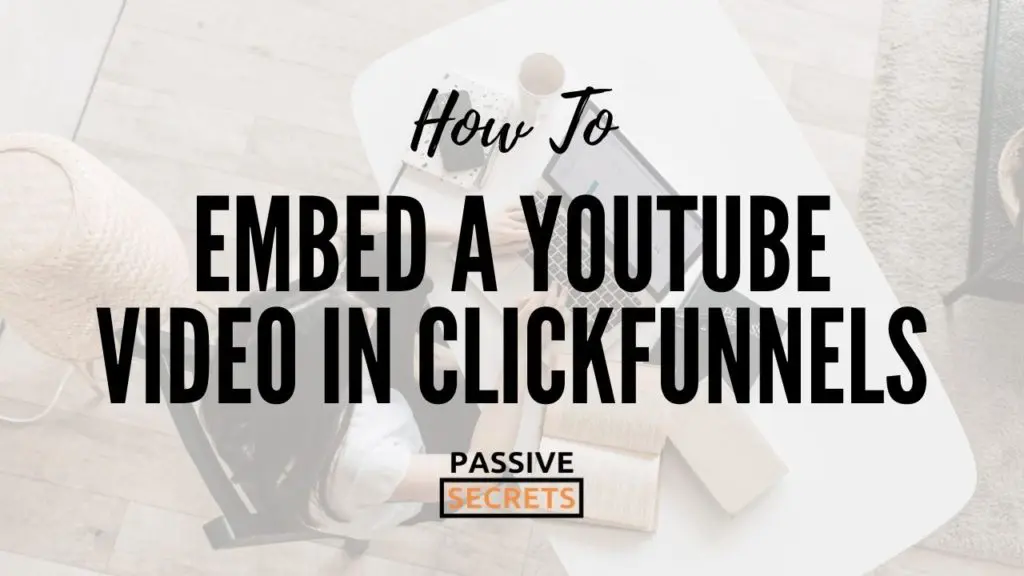
How To Embed A YouTube Video In ClickFunnels
- Get your YouTube video URL.
- Embed your YouTube Video URL in ClickFunnels.
- Customize your YouTube Video.
- Save your new page settings.
- Preview your page.
Let’s take them one at a time:
Step 1: Get Your YouTube Video URL
First, we will get the video URL from YouTube that you want to add to ClickFunnels.
It’s quite easy to do…
The first thing you would do is go to YouTube.com and navigate to the video you want to add to ClickFunnels.
Now, click on SHARE.
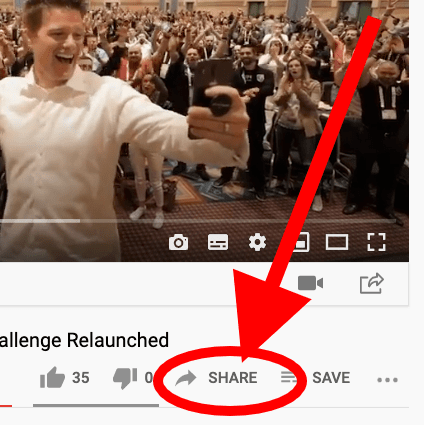
Then, click on COPY to copy the video URL.
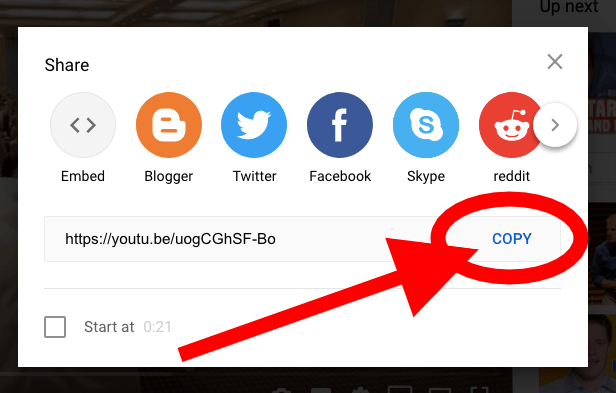
This will copy the YouTube video URL to your clipboard.
Next, let’s go into your ClickFunnels account.
Step 2: Add YouTube Video To ClickFunnels
I hope you have already signed into your ClickFunnels account. In this tutorial, we will use a One Funnel Away Challenge Affiliate Funnel.
Click the button below to download the funnel into your ClickFunnels account so you can follow along, step by step:
Then, go to the Page Editor of the page where you want to embed the YouTube video.
Hover over ELEMENTS at the top navigation menu, then click on ADD ELEMENT.
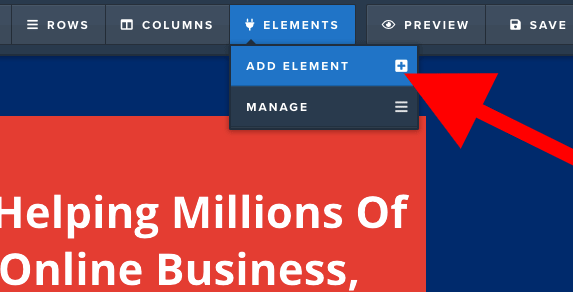
A menu will pop out on the right side of the screen.
On the right pop up menu, drag and drop the VIDEO to where you want to put it.
Next, click the video element or the gear icon at the top right corner of the orange Element to edit the video settings.
![How To Embed A Youtube Video In ClickFunnels How To Embed A Youtube Video In ClickFunnels [2025] ᐈ Passive Secrets](https://passivesecrets.com/wp-content/uploads/2020/11/the-gear-icon-at-the-top-right-corner-of-the-orange-Element-clickfunnels-tutorial.png)
Now, select the VIDEO TYPE. You will see lots of options, including YouTube, Vimeo, Wista, EasyVideoSuite, and HTLML5 Videos that you can embed.
Select YouTube.
![How To Embed A Youtube Video In ClickFunnels How To Embed A Youtube Video In ClickFunnels [2025] ᐈ Passive Secrets](https://passivesecrets.com/wp-content/uploads/2020/11/YOUTUBE-URL-box-and-Video-type-ClickFunnels-tutorial.png)
Then, paste your YouTube video URL into the YOUTUBE URL box.
Also, scroll down, and paste the URL to the second YOUTUBE URL box at the bottom.
Then SAVE.
While still inside the page editor, let’s customize your video.
Step 3: Customize Your Video
There are a few options ClickFunnels gives you to customize your YouTube video.
I will advise you to play around with these settings so you can see how to get your video to the way you want using the options ClickFunnels gives you.
AUTOPLAY: You can set your video to play automatically immediately after your visitor lands on your website. BUT this setting will not work on mobile devices.
CONTROLS: You can turn off the YouTube controls so your website visitor will not be able to pause or forward the video. I do not recommend keeping this on, except you want to use the UNMUTE LABEL feature.
BRANDING: Here, you can hide the YouTube logo branding on your video. This feature will only work when the CONTROLS are on.
BLOCK PAUSE: You can turn on block pause so your viewer will not be able to pause the video while watching. Note that if you block pause, the YouTube branding and controls will not show.
UNMUTE LABEL: With this, you can set a speaker icon to show on top of the video on the page. This only works with AUTOPLAY, and when BLOCK PAUSE and CONTROLS are off.
OPTIMAL WIDTH: Here, you can set the width of the video.
OPTIMAL HEIGHT: Here, you can set the height of the video.
OVERLAY TEXT: This kind of works like the Unmute Label. Instead of a speaker icon, here, you can set it to show a text overlay instead. This feature only works with BLOCK PAUSE and is mostly used for automated webinars.
YOUTUBE URL: Here, you can insert your Youtube video URL again.
TITLE: Here, you can insert the title of your video.
BG COLOR: Here, you can change the background color of your video.
Advanced Style Settings
You can also customize the style of your video further with the Advanced Style settings tab:
FULL WIDTH: You can set the width of the video to be either be full width, 3/4 width, or half-width.
STICKY ON SCROLL: With this, you can choose if you want the video to stick to a part of the screen as the viewer scrolls down the page.
PADDING: Here, you can add padding space to the sides of your video.
Advanced Animation Settings
You can also customize your video further with the Advanced Animation settings tab:
TIMED DELAY: You set your video to display only after your viewer has spent an amount of time on your page. You can set the video animation to either fade in or fade in with scale.
TYPE: Here, you can set the type of animation you want for the delay you set.
Remember to save your work immediately after you are done with pasting your video URL and customizing your video.
Then preview your page so you can be sure everything works the way you want it.
Conclusion on How to Embed a YouTube Video in ClickFunnels
It is no news that adding a video to your funnel can increase engagement, trust, and overall conversions.
And as you can see, ClickFunnels makes it very easy to add and customize videos in your funnels.
Then with so many high-converting scripts for videos that you can use in the Dotcom Secrets book, creating a high conversion funnel has never been easier.
ClickFunnels Bonuses
I hope you found this article on how to embed a YouTube video in ClickFunnels helpful and informative.
If you haven’t signed up for ClickFunnels yet, or you want to upgrade your ClickFunnels account to save up to $1,752.
Below is the list of bonuses that will help you achieve the success you want in your online business using ClickFunnels…
I will greatly appreciate it if you sign up or upgrade your ClickFunnels account through my link so I can give you access to the following:
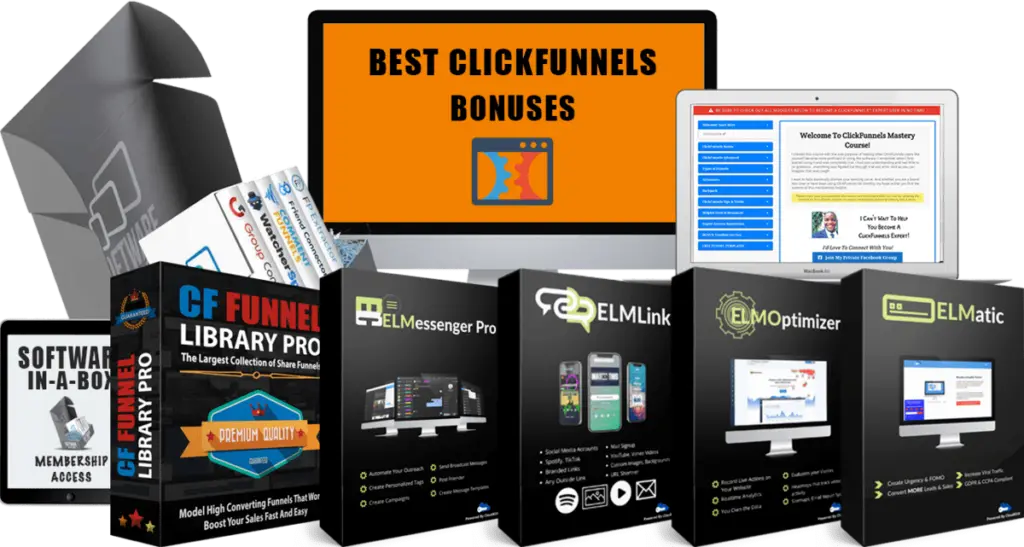
Here’s what you will get:
- Bonus #1: Lifetime Software-in-a-Box Membership Access: Get access to a bundle of useful, value-packed software products that you can give away as bonuses.
- Bonus #2: Lifetime Group Convert Silver Account: This is an amazing Facebook-based software that lets you build your email list with your Facebook group approval process so you can follow up with your leads and convert them into customers on autopilot.
- Bonus #3: Lifetime ELMessenger PRO Account Access: This is a Facebook marketing automation software that automates your organic Facebook marketing efforts so you can generate more high-quality leads and sales on autopilot.
- Bonus #4: Lifetime ELMOptimizer PRO Account Access: This is an all-in-one website analytics tool that helps you track your users’ journey, replay sessions, collect heatmaps & lots more.
- Bonus #5: Lifetime ELMLink PRO Account Access: This is a link tracking software that lets you shorten and track your affiliate links. It also lets you create personalized and easily customizable pages.
- Bonus #6: Lifetime ELMatic PRO Account Access: This is a web application that helps you show notifications on your funnels which can increase your conversions up to 100%.
- Bonus #7: ClickFunnels Mastery Course: A comprehensive free training program on how to use the ClickFunnels software to create beautiful sales funnels like a PRO (over 40 video lessons).
- Bonus #8: CF Share Funnel Library PRO + White Label Rights: A list of over 40 high converting ClickFunnels share funnels that you can import directly into your ClickFunnels account.
- Bonus #9: Ultimate List of Recurring Affiliate Programs + White Label Rights: A list of over 130+ high-ticket affiliate programs that you can promote to make lifetime recurring affiliate commissions.
- Bonus #10: Million Dollar Ad Swipe Library + White Label Rights: Get a compilation of the exact Facebook Ads of 40+ millionaire entrepreneurs.
- Bonus #11: Affiliate Launch Mastery Course + White Label Rights: Learn how to leverage affiliate launches and win affiliate contests.
- Bonus #12: OFA Challenge Mastery Course + White Label Rights: Learn a simple method that sold over 372 people into the One Funnel Away Challenge with zero ads spend, generating over $37,000 in commissions.
- Bonus #13: Mentorship With Unlimited Personal Chat/Email Support: I will guide and help you achieve the results you want with ClickFunnels (it can be confusing and overwhelming sometimes).
Each one of these bonuses will go a long way in helping you get the best results you want and definitely help you achieve success using ClickFunnels.
If you want more details and how to get these bonuses, check out my ClickFunnels bonus page.
| Tutorial: | How To Embed A YouTube Video In ClickFunnels |
|---|---|
| Training: | One Funnel Away Challenge (See Bonuses) |
| Tool: | ClickFunnels |
| Price: | $97 to $297 per month |
| Trial: | 14 Days FREE Trial |
| Discount: | HUGE 44% Off (Save $1,752) |
More ClickFunnels Tutorials And FAQs
Here are some more helpful ClickFunnels tutorials and FAQs:
- 7 Top ClickFunnels Black Friday & Cyber Monday Deals
- ClickFunnels Lifetime Deal (2023): Is It Available For 2.0 or 1.0?
- What are the Best Funnel Builders For Affiliate Marketing?
- What are the best ClickFunnels courses and training online?
- What are the Best ClickFunnels Coaching Programs Available Online?
- What are the Best Sale Funnel Builders and Software Platforms?
- What are the best funnel building courses or training online?
- What are the best Russell Brunson courses?
- Are there any ClickFunnels Discounts available?
- What are the best ClickFunnels deals and bundle promotions?
- Is ClickFunnels Annual Plan Worth The Upgrade?
- What is ClickFunnels Pricing and how much Does it cost?
- What Is Funnel Scripts Pricing?
- How do I Buy Funnel Scripts Without Watching The Webinar?
- Do You Have Funnel Scripts Bonuses?
- Do You Have One Funnel Away Challenge Bonuses?
- What Is The Funnel Hacking Secrets Bundle?
- What Is The ClickFunnels 5 Day Lead Challenge?
- How Do I Get ClickFunnels Free For 6 Months?
- Do you have killer bonuses for the Traffic Secrets book?
- How Do I Add Godaddy Domain To ClickFunnels?
- How Do I Add A Product In ClickFunnels?
- How Do I Integrate Calendly With Clickfunnels?
- How Do I Use ClickFunnels Submit Form?
- How Do I Integrate Stripe With ClickFunnels?
- How Do I Remove The Made With ClickFunnels Affiliate Badge?
- How Do I Change Favicon In ClickFunnels?
- How Do I Save ClickFunnels Page And Section As Templates?
- How Do I Share A Funnel In ClickFunnels?
- How Do I Duplicate A Funnel In ClickFunnel?
- How Do I Delete And Restore Funnels And Pages In ClickFunnels?