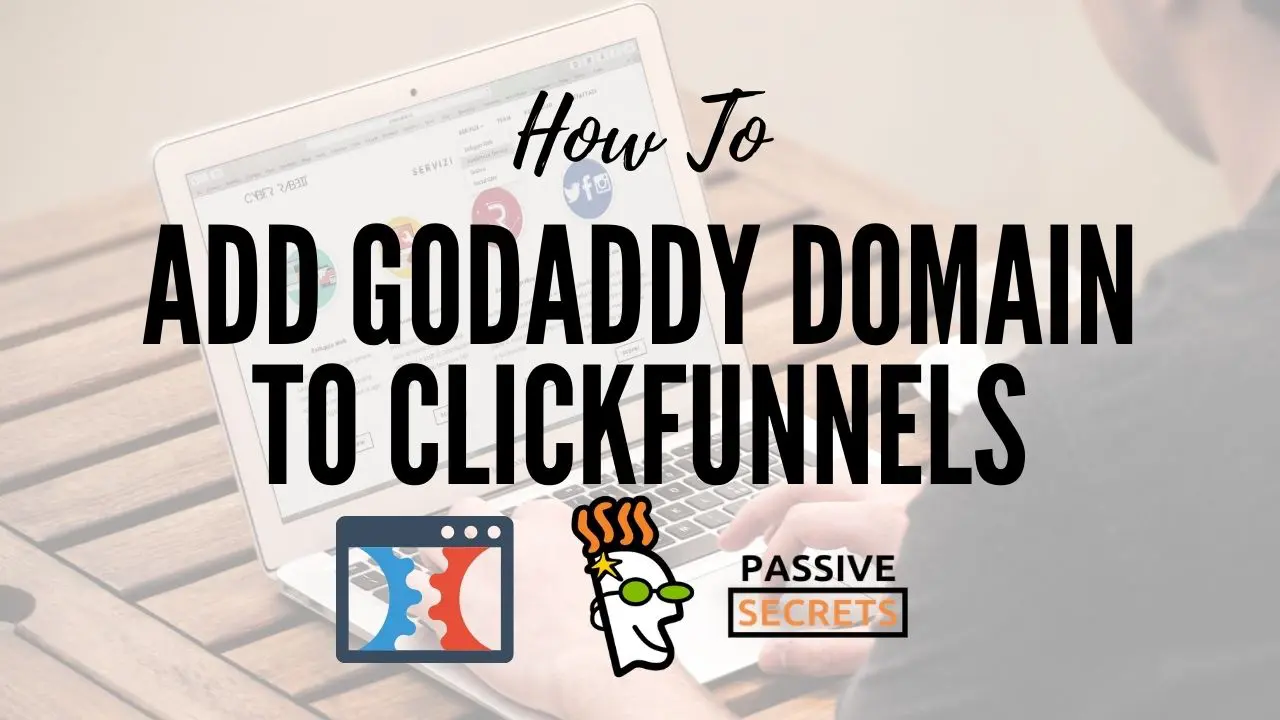![How To Add Godaddy Domain To ClickFunnels [Complete Setup Guide] clickfunnels godaddy domain setup - how to add godaddy domain to clickfunnels](https://passivesecrets.com/wp-content/uploads/2020/12/ClickFunnels-GoDaddy-Domain-Setup-1024x576.jpg.webp)
ClickFunnels GoDaddy Domain Setup
Having trouble with your ClickFunnels GoDaddy domain setup?
I know that some non-techies might be finding this difficult to do…
But don’t worry:
In this post, I am going to simplify everything for you.
And, by the end of this guide, you will know how to connect your GoDaddy domain to ClickFunnels, the correct way.
I will show you how to create a GoDaddy subdomain and connect it to ClickFunnels, step by step, with no issues.
If you are here, it means you already own a domain name that you purchased from Godaddy.
If you don’t, then GO HERE NOW to create your GoDaddy account and purchase a unique custom domain name for your business.
Let’s get started:
How To Connect GoDaddy Domain to ClickFunnels
Here’s how to do it, step by step:
- Create a CNAME record in GoDaddy with the name ‘www.’
- Point the CNAME record to target.clickfunnels.com.
- Add a Forwarding Rule to your domain in GoDaddy.
- Log into ClickFunnels and add your GoDaddy domain.
- Verify your GoDaddy domain in ClickFunnels.
- Add SSL to your ClickFunnels GoDaddy Domain.
I also did a quick video showing you how to do this step by step. You can watch it here:
Now, let’s take it one step at a time:
Step #1: Create A GoDaddy Subdomain and Point CNAME To ClickFunnels
All you do is:
- Log in to your GoDaddy account.
- Select “Manage DNS” of the domain you want to connect to ClickFunnels.
![How To Add Godaddy Domain To ClickFunnels [Complete Setup Guide] manage dns godaddy custom subdomain](https://passivesecrets.com/wp-content/uploads/2020/12/manage-dns-godaddy-custom-subdomain.jpg.webp)
- Click Add to create a new record and select CNAME.
If a CNAME with the name “www” already exists, edit the value and point it to target.clickfunnels.com.
![How To Add Godaddy Domain To ClickFunnels [Complete Setup Guide] subdomain cname record godaddy](https://passivesecrets.com/wp-content/uploads/2020/12/edit-dns-record-clickfunnels-godaddy-domain-setup-1024x504.jpg.webp)
Enter your subdomain prefix into the Name input (remember, you can make any word your subdomain prefix, for example, blog, shop, help, etc.)
If you want to use this setup for your main site, you can make your subdomain prefix “www” and point it to target.clickfunnels.com.
![How To Add Godaddy Domain To ClickFunnels [Complete Setup Guide] cname clickfunnels godaddy](https://passivesecrets.com/wp-content/uploads/2020/12/add-new-cname-record-point-to-clickfunnels.jpg.webp)
- And then click Save.
That’s how to create a subdomain in GoDaddy and connect it to ClickFunnels.
Step #2: Add a Forwarding Rule To Your GoDaddy Domain
While still in your DNS settings, scroll down to the Forwarding settings area and select ADD under DOMAIN (Not set up.)
Creating a forwarding rule for your ClickFunnels GoDaddy Domain is important because when someone visits ‘yourdomain.com’, the forwarding rule will send them to ‘www.yourdomain.com’, which now points to your ClickFunnels domain.
So that your users can either visit “www.yourdomain.com” or “yourdomain.com”. Any will take them to your site.
I hope that makes sense!
Let’s edit the forwarding rule of your domain.
- Under FORWARD TO, select https://.
- Enter www.YOURDOMAIN.com (replace YOURDOMAIN with your actual domain name).
- Select Permanent (301).
- Select Forward Only.
- And click Save.
![How To Add Godaddy Domain To ClickFunnels [Complete Setup Guide] godaddy subdomain forwarding](https://passivesecrets.com/wp-content/uploads/2020/12/godaddy-subdomain-forwarding.jpg.webp)
And we are done with the GoDaddy side of things.
Let’s move to ClickFunnels to add your GoDaddy custom domain to your ClickFunnels account.
Step #3: Connect Your Godaddy Domain To ClickFunnels
If you haven’t signed up for ClickFunnels yet, get a 14-day free trial now with THIS LINK (Don’t forget to check out my ClickFunnels bonuses).
And if you already have a ClickFunnels account, GO HERE NOW to sign in to your ClickFunnels account so you can follow along, step by step.
Here’s how to add GoDaddy domain to ClickFunnels:
- Once inside your ClickFunnels account, hover over the main menu on the top right-hand corner and go to Account Settings.
- On the left-hand side menu, click on Domains.
- Click on +Add New Domain at the top right.
![How To Add Godaddy Domain To ClickFunnels [Complete Setup Guide] add new domain clickfunnels](https://passivesecrets.com/wp-content/uploads/2020/12/add-new-domain-clickfunnels.jpg.webp)
- Next, select Use an existing domain.
![How To Add Godaddy Domain To ClickFunnels [Complete Setup Guide] use an existing domain clickfunnels](https://passivesecrets.com/wp-content/uploads/2020/12/use-an-existing-domain-clickfunnels.jpg.webp)
- Enter your GoDaddy custom domain into the field.
Please Note: If you didn’t use ‘www‘ as your subdomain prefix in GoDaddy, be sure to remove the ‘www’ from the field and change it to the subdomain prefix you used (i.e. blog, shop, help, etc.)
We didn’t register our domain on Cloudflare so we won’t check the box below.
After entering your domain into the field, click Add domain.
![How To Add Godaddy Domain To ClickFunnels [Complete Setup Guide] clickfunnels external custom domain setup](https://passivesecrets.com/wp-content/uploads/2020/12/clickfunnels-external-custom-domain-setup.jpg.webp)
You are almost done with 2 more steps to finish your ClickFunnels GoDaddy domain setup.
Step #4: Verify Your GoDaddy Domain In ClickFunnels
On the next page, it’s going to prompt you to make sure you have pointed your CNAME record to target.clickfunnels.com.
Since we have already done this step above, click on I’ve done this step.
![How To Add Godaddy Domain To ClickFunnels [Complete Setup Guide] how to connect your domain to clickfunnels](https://passivesecrets.com/wp-content/uploads/2020/12/how-to-connect-your-domain-to-clickfunnels-1024x175.jpg.webp)
Next, you can select a funnel to associate with your custom domain and click “Associate Funnel“. Or you can click “Just show me my domains”, and it will take you back to the page that lists all your custom domains.
Please Note: You can still associate your funnel with your GoDaddy custom domain later inside of your individual funnel settings.
![How To Add Godaddy Domain To ClickFunnels [Complete Setup Guide] clickfunnels external custom domain setup associate funnel](https://passivesecrets.com/wp-content/uploads/2020/12/clickfunnels-external-custom-domain-setup-associate-funnel.jpg.webp)
If you associate a funnel to your domain at this time, you won’t need to later change the Default and 404/Error Pages manually in the Domain Settings.
You can do this by clicking on Domains on the left black side menu to navigate back to the page that lists all your domains.
Now, confirm your domain is verified.
![How To Add Godaddy Domain To ClickFunnels [Complete Setup Guide] how to verify domain in clickfunnels](https://passivesecrets.com/wp-content/uploads/2020/12/how-to-verify-domain-in-clickfunnels-.jpg.webp)
If it doesn’t show verified, you want to make sure you set up the above steps correctly.
Next, let’s add an SSL certificate:
Step #5: Add SSL To Your ClickFunnels Godaddy Custom Domain
Here is what you need to do:
- Click on your domain or click on the three dots next to your new custom domain and then click on Edit.
![How To Add Godaddy Domain To ClickFunnels [Complete Setup Guide] edit external custom domain clickfunnels](https://passivesecrets.com/wp-content/uploads/2020/12/edit-external-custom-domain-clickfunnels-1024x156.jpg.webp)
On the next page, scroll down and locate SSL, then click on Expand.
Now, click on Add SSL.
![How To Add Godaddy Domain To ClickFunnels [Complete Setup Guide] clickfunnels ssl](https://passivesecrets.com/wp-content/uploads/2020/12/clickfunnels-ssl--1024x194.jpg.webp)
A notification will pop up in the top right corner notifying you that the SSL setup process has been initiated for your custom domain.
You want to wait a few minutes, probably 10-15 minutes, for your SSL to add to your Godaddy domain in ClickFunnels. You can then come back to the SSL settings and click on Check Now.
![How To Add Godaddy Domain To ClickFunnels [Complete Setup Guide] clickfunnels ssl check](https://passivesecrets.com/wp-content/uploads/2020/12/clickfunnels-ssl-check.jpg.webp)
It will show another pop-up that should say, “Congratulations!! Your domain www.yourdomain.com is now ready!!”
This will change your domain’s status from SECURING to SECURED and install an SSL certificate to your domain.
In case you don’t know what an SSL certificate is, this is what will change your domain from an “HTTP//” to an “HTTPS//“, and there will be a “locked icon” beside your domain in the address bar of the internet browsers.
Congratulations.
You just completed your ClickFunnels Godaddy domain setup.
ClickFunnels Godaddy Domain Frequently Asked Questions
-
How do I link my GoDaddy domain to ClickFunnels?
First, create a CNAME record in GoDaddy with the name ‘ Then, point the CNAME record to . Next, add a Forwarding Rule to your domain in GoDaddy. Then, log into ClickFunnels, add your GoDaddy domain, and verify your GoDaddy domain in ClickFunnels. Finally, add SSL to your ClickFunnels GoDaddy Domain.
-
How many domains can I have in my ClickFunnels account?
If you are on the ClickFunnels $97/month Basic Plan, you can only add 3 custom domains to your account. Alternatively, if you are on the ClickFunnels Platinum $297/month plan, you can add 9 custom domains to your account. Our review gives you more details on this.
-
Can I have a CNAME record point to another external site?
No, you can’t. CNAME records map the subdomain to a specific destination. Because of this, you can only point the CNAME record to one destination at a time. However, you can have multiple CNAME records that point to multiple destinations. This will require you to create multiple subdomains and point them to different hosting services.
You can check out this article for more ClickFunnels custom domain FAQs.
Final Notes On ClickFunnels Godaddy Domain Setup
I hope this article answered your question on how to connect your GoDaddy Domain to ClickFunnels.
Connecting your GoDaddy domain to ClickFunnels requires you to first set up the proper CNAME record and pointing it to target.clickfunnels.com.
Then, you can proceed to add and verify your GoDaddy custom domain in your ClickFunnels account.
After your GoDaddy domain has been verified, you can then proceed to add SSL to your custom domain. This may take between 10-15 minutes.
ClickFunnels Bonuses
If you haven’t signed up for ClickFunnels yet, or you want to upgrade your ClickFunnels account to save up to $1,752.
Below is the list of bonuses that can help you achieve the success you want in your online business using ClickFunnels…
I will greatly appreciate it if you sign up or upgrade your ClickFunnels account through my link so I can give you access to the following:
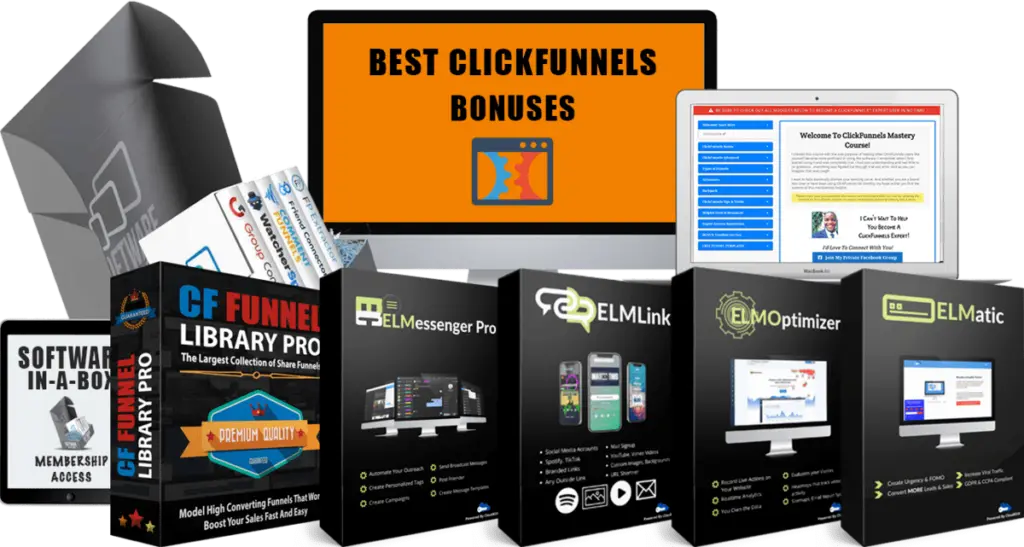
Here’s what you will get:
- Bonus #1: Lifetime Software-in-a-Box Membership Access: Get access to a bundle of useful, value-packed software products that you can give away as bonuses.
- Bonus #2: Lifetime Group Convert Silver Account: This is an amazing Facebook-based software that lets you build your email list with your Facebook group approval process so you can follow up with your leads and convert them into customers on autopilot.
- Bonus #3: Lifetime ELMessenger PRO Account Access: This is a Facebook marketing automation software that automates your organic Facebook marketing efforts so you can generate more high-quality leads and sales on autopilot.
- Bonus #4: Lifetime ELMOptimizer PRO Account Access: This is an all-in-one website analytics tool that helps you track your users’ journey, replay sessions, collect heatmaps & lots more.
- Bonus #5: Lifetime ELMLink PRO Account Access: This is a link tracking software that lets you shorten and track your affiliate links. It also lets you create personalized and easily customizable pages.
- Bonus #6: Lifetime ELMatic PRO Account Access: This is a web application that helps you show notifications on your funnels which can increase your conversions up to 100%.
- Bonus #7: ClickFunnels Mastery Course: A comprehensive free training program on how to use the ClickFunnels software to create beautiful sales funnels like a PRO (over 40 video lessons).
- Bonus #8: CF Share Funnel Library PRO + White Label Rights: A list of over 40 high converting ClickFunnels share funnels that you can import directly into your ClickFunnels account.
- Bonus #9: Ultimate List of Recurring Affiliate Programs + White Label Rights: A list of over 130+ high-ticket affiliate programs that you can promote to make lifetime recurring affiliate commissions.
- Bonus #10: Million Dollar Ad Swipe Library + White Label Rights: Get a compilation of the exact Facebook Ads of 40+ millionaire entrepreneurs.
- Bonus #11: Affiliate Launch Mastery Course + White Label Rights: Learn how to leverage affiliate launches and win affiliate contests.
- Bonus #12: OFA Challenge Mastery Course + White Label Rights: Learn a simple method that sold over 372 people into the One Funnel Away Challenge with zero ads spend, generating over $37,000 in commissions.
- Bonus #13: Mentorship With Unlimited Personal Chat/Email Support: I will guide and help you achieve the results you want with ClickFunnels (it can be confusing and overwhelming sometimes).
Each one of these bonuses will go a long way in helping you get the best results you want and definitely help you achieve success using ClickFunnels.
If you want more details and how to get these bonuses, check out my ClickFunnels bonus page.
| Tutorial: | How To Connect Godaddy Domain To ClickFunnels |
|---|---|
| Tool: | ClickFunnels |
| Trial: | Free 14 Days Trial |
| Price: | $97 to $297 per month |
| Discount: | HUGE 44% Off (Save $1,752) |
| Training: | One Funnel Away Challenge (See Bonuses) |
ClickFunnels FAQs
- Are there any ClickFunnels Black Friday & Cyber Monday Deals?
- ClickFunnels Lifetime Deal (2023): Is It Available For 2.0 or 1.0?
- What are the Best Sales Funnel Builders For Affiliate Marketing?
- What are the Best ClickFunnels Coaching Programs Available Online?
- What are the best ClickFunnels courses and training online?
- What are the Best Sale Funnel Builders and Software Platforms?
- What is the best sales funnel course or training?
- What are the best Russell Brunson courses?
- Are there any ClickFunnels Discounts available?
- What are the best ClickFunnels deals and bundle offer?
- Is ClickFunnels Annual Plan Worth The Upgrade?
- What Is Funnel Scripts Pricing?
- How do I Buy Funnel Scripts Without Watching The Webinar?
- What are your Funnel Scripts Bonuses?
- What are your One Funnel Away Challenge Bonuses?
- What are your Traffic Secrets bonuses?
- What Is Funnel Hacking Secrets?
- What Is The 5 Day Lead Challenge?
- How Do I Get ClickFunnels Free For 6 Months?
- What Is DotCom Secrets About?
- How Do I Add A Product In ClickFunnels?
- How Do I Integrate Calendly With Clickfunnels?
- How Do I Use ClickFunnels Submit Form?
- How Do I Integrate Stripe With ClickFunnels?
- How Do I Add A Youtube Video To ClickFunnels?
- How Do I Change Favicon In ClickFunnels?
- How Do I Get Rid Of Made With ClickFunnels Affiliate Badge?
- How Do I Save ClickFunnels Page And Section As Templates?
- How Do I Duplicate A Funnel In ClickFunnels?
- How Do I Share A Funnel In ClickFunnels?
- How Do I Delete A Funnel In ClickFunnels?