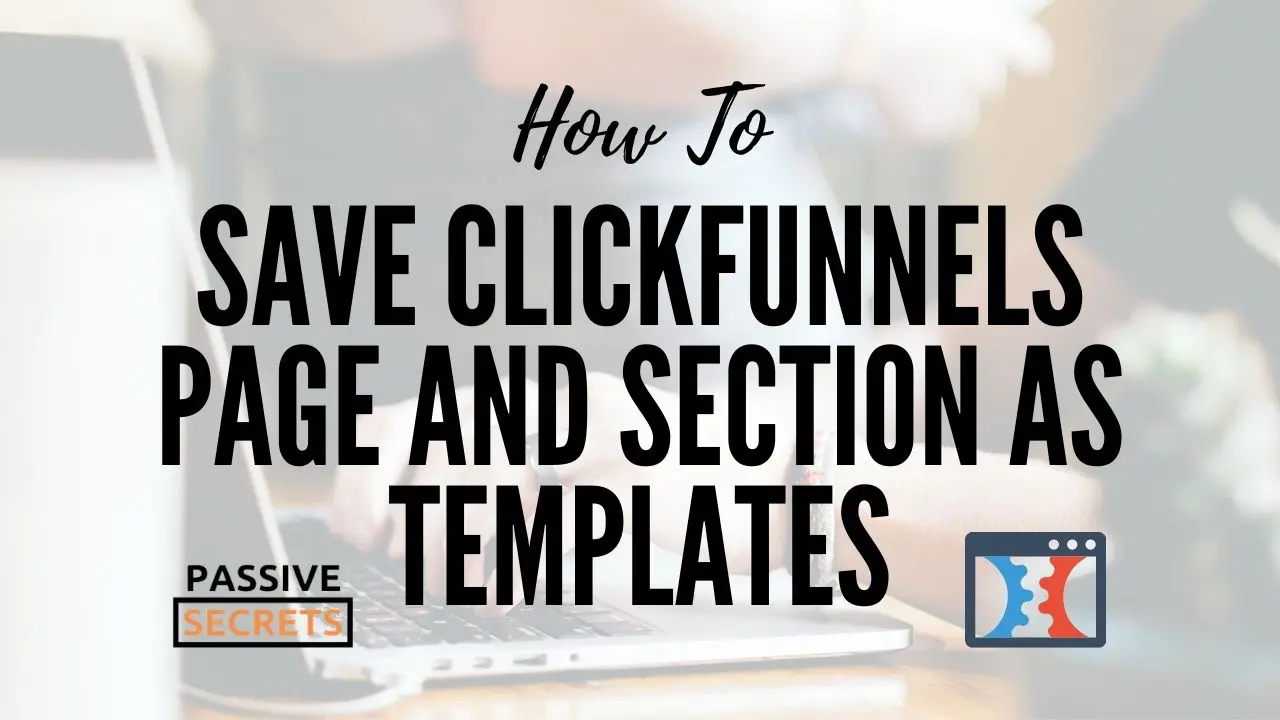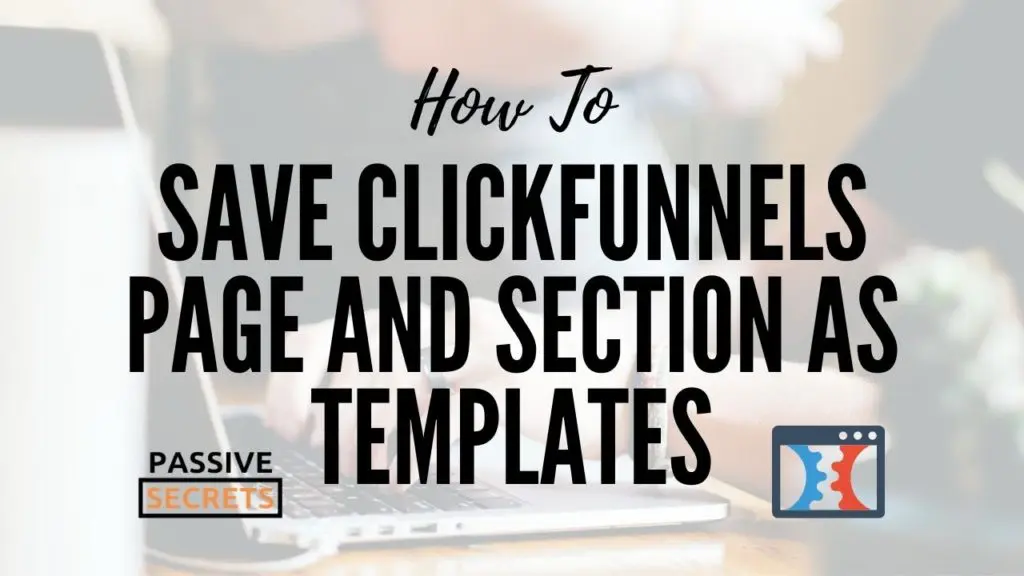
As with all tools, there is a learning curve. ClickFunnels is no exception.
That’s why when you create beautiful designs and high converting pages in ClickFunnels…
You can save time if you learn how to save the page as a template to reuse when creating new pages and funnels without starting it from scratch.
And if it is okay to overdeliver, I will not only show you how to save ClickFunnels page as template fast. But I will also show you how to save sections and rows as templates.
You can watch the video tutorial below:
Be sure to read till the end as I will give away a Perfect Shopify Funnel somewhere in this post.
Before we dive in, go here to sign in or create your ClickFunnels account NOW so you can follow along, step by step.
How To Save ClickFunnels Page As Template:
- Log in to your ClickFunnels account.
- Go to the ClickFunnels page editor.
- Hover over SETTINGS and select GENERAL.
- Click on Save Page As Template.
- Enter a suitable name for your page template.
- Then, click on Create Template.
Let’s break it down, step by step:
Step 1: From your ClickFunnels dashboard, hover over where it says ClickFunnels with their logo next to it at the top navigation menu, and click on Funnels.
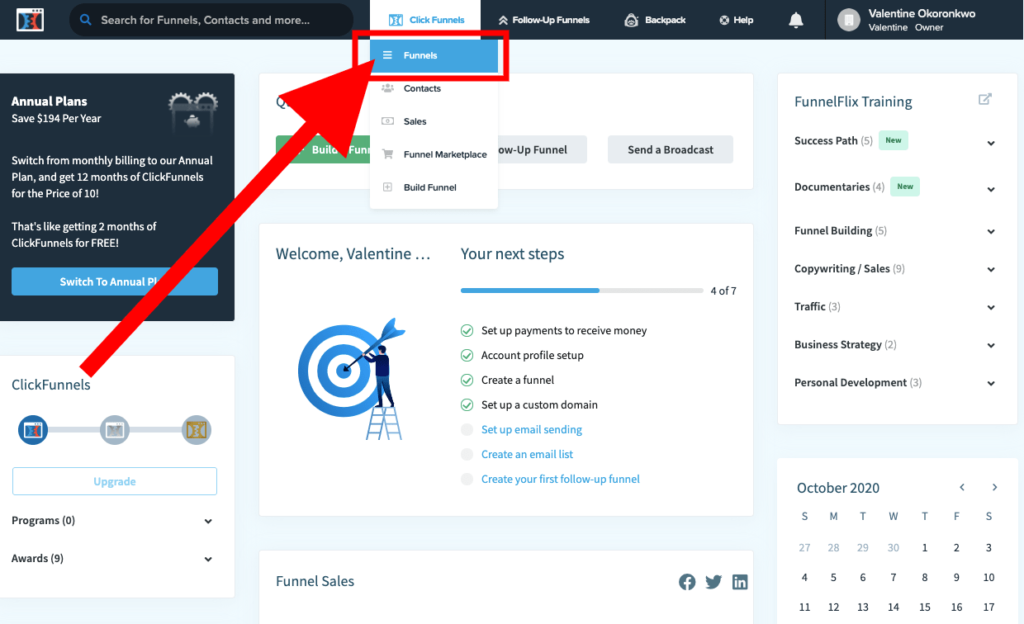
Step 2: That should take you to the list of all the funnels in your account. Now, select the funnel that contains your desired ClickFunnels page template.
For this ClickFunnels tutorial, I’m going to use a Perfect Shopify Funnel.
When you are done with this tutorial, you can click the button below to download the funnel into your ClickFunnels account.
Step 3: Select the exact FUNNEL STEP you want to save as a template.
You want to remember the TYPE of ClickFunnels page (for example, opt-in page, thank you page, sales page, webinar page) you are saving as this is important when you want to use the template to create another page.
Step 4: Click on the EDIT PAGE button to go into the ClickFunnels Visual Page Editor.

Step 5: Once inside the page editor, hover over SETTINGS at the top menu and click on GENERAL.
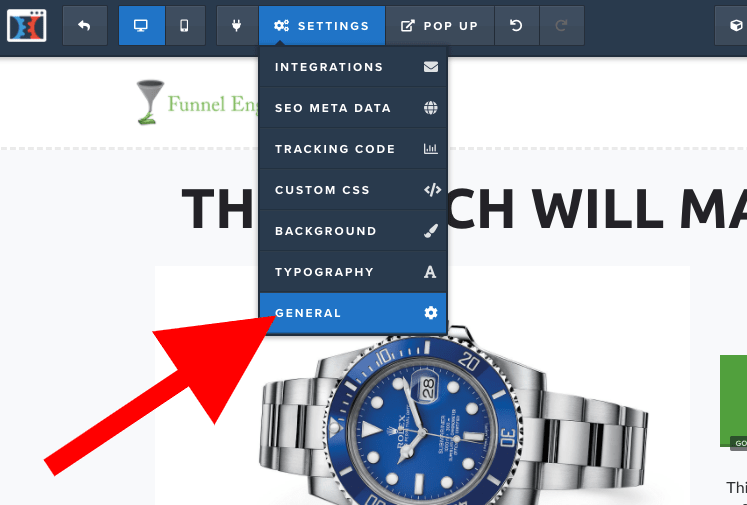
Step 6: Click on Save Page As Template.
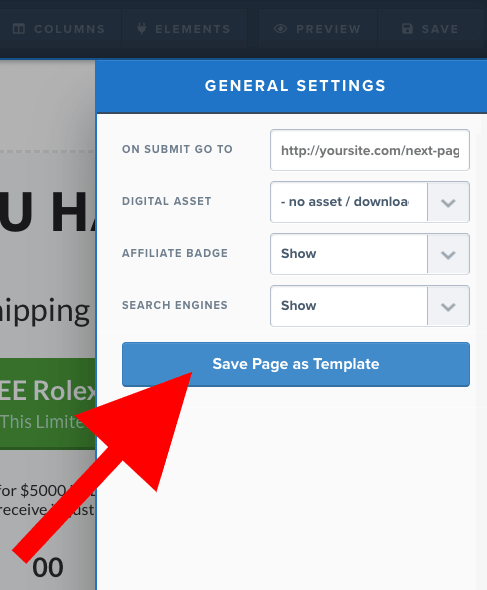
Step 7: Enter a suitable name for the page template you want to create.
Step 8: Finally, click on Create Template.
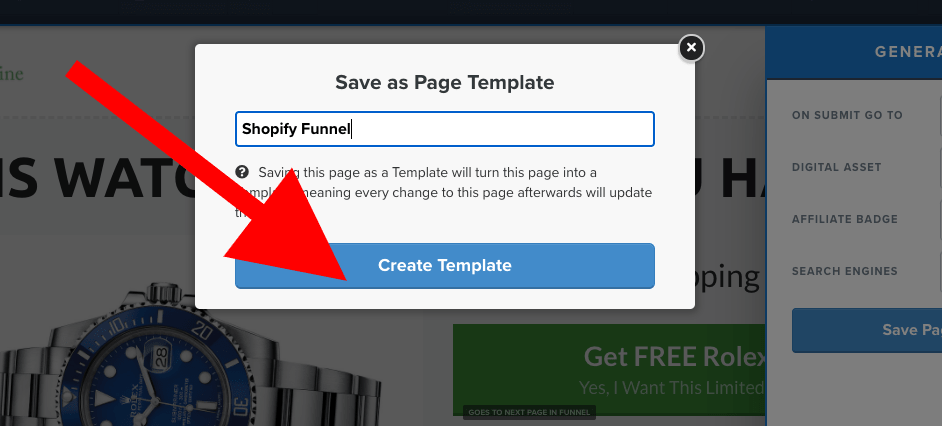
The page will immediately save as a ClckFunnels template and, you will be taken to the Page Templates tab in the Account Settings, where you will see all your saved page templates.
How To Use Saved Page Templates To Create A New Page
If you want to use your ClickFunnels saved template to create a new page in your funnel, here is how to do it:
Step 1: From the Funnel Steps Overview page, click on ADD NEW STEP.
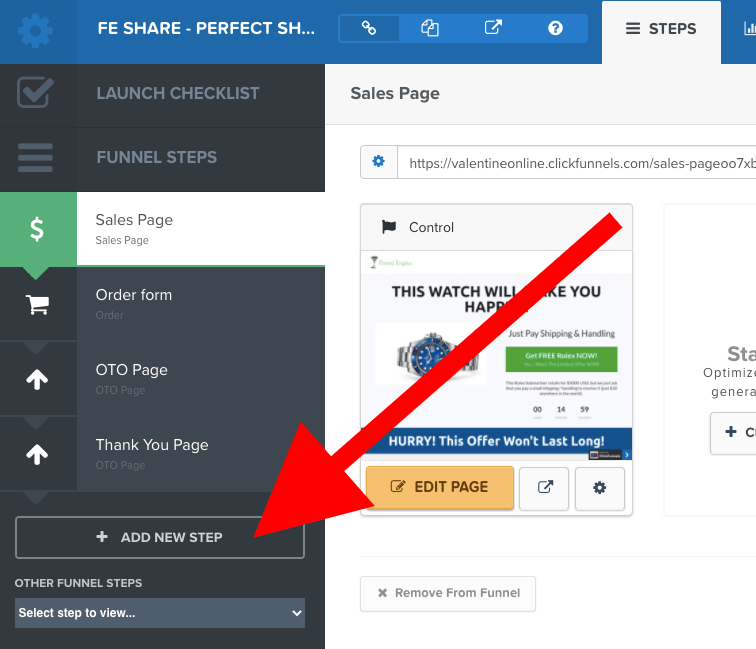
Step 2: Enter a suitable name for your new funnel step or page, then click Create Funnel Step.
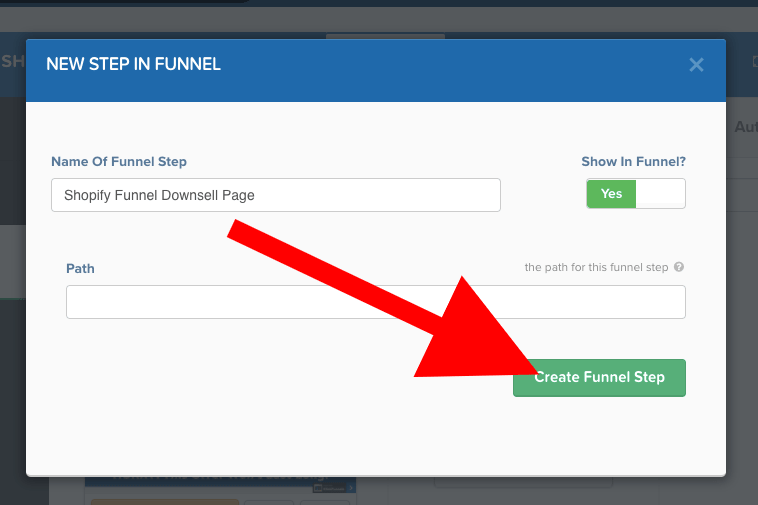
Step 3: Select the type of page you saved and click on “SHOW ONLY MY TEMPLATES” to see the list of all your saved page templates for that type of page.
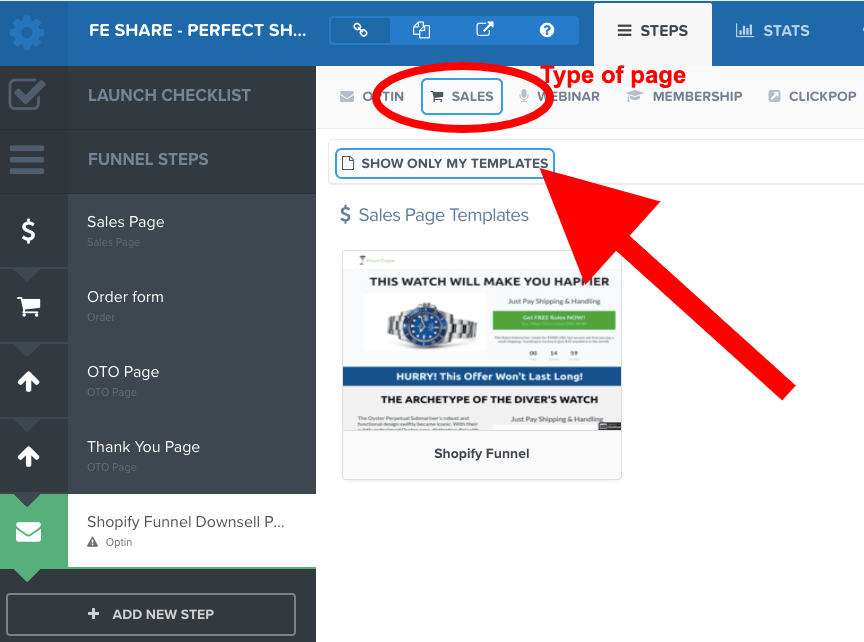
Step 4: Hover over the page template you wish to use, then click “+ Select Template.”
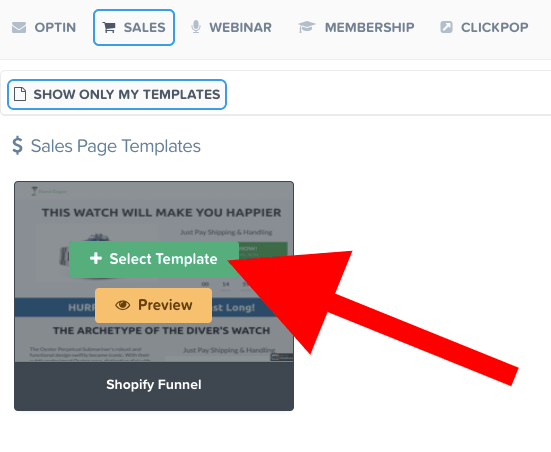
That will add your template to your new step.
How To Save A ClickFunnels Section Or Row As Templates
- Log in to your ClickFunnels account.
- Go to the ClickFunnels page editor.
- Hover over the section or row you want to save as a template.
- Navigate to the disk icon and click on SAVE.
- Enter a suitable name for your section or row template.
- Click “Save Row” or “MY SECTIONS.”
As simple as that.
Let’s break it down, step by step:
Step 1: From the Funnel Steps Overview page, click on the EDIT PAGE button to go into the ClickFunnels visual page editor.
Step 2: Hover over the section or row you want to save as a template, then navigate to the Save icon and click it.
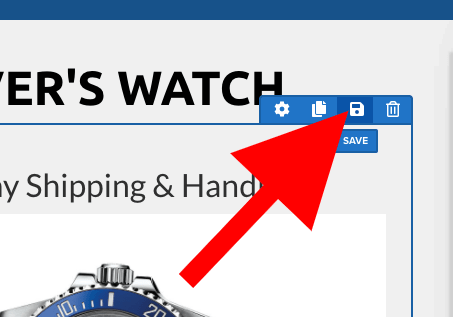
Step 3: Enter a suitable name and click “Save Row” or “MY SECTIONS.”
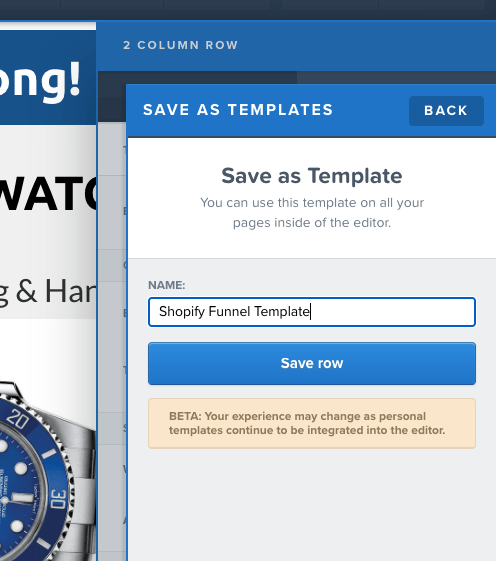
The Row will save as a template. The same steps go if you want to add a Section instead.
How To Add Your Saved Section/Row Templates To A Page
Step 1: From inside the ClickFunnels visual page editor, hover over SECTIONS or ROWS at the top navigation menu, then click on “ADD ROW” or “ADD SECTION.“
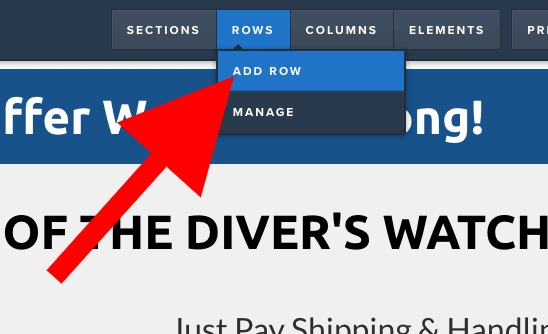
Step 2: Click on “MY ROWS” or “MY SECTIONS.” That should show you all your saved templates.

Step 3: Now, drag and drop the template you want to use to where you want it to be on your page. The same steps go for Sections.
Conclusion On How To Save Page Or Section As Templates
I hope you found this article on how to save a ClickFunnels page or section as templates helpful.
Also, I hope you have watched Russell Brunson’s brand new training, Funnel Hacking Secrets, where he shows you his weird secret funnel strategy that can take you to the Two Comma Club fast.
If not, you can register for the Funnel Hacking Secrets training HERE and learn a weird (almost backward) funnel secret that is being used by an underground group of entrepreneurs to sell almost anything you can dream of.
ClickFunnels Bonuses
If you haven’t signed up for ClickFunnels yet, or you want to upgrade your ClickFunnels account to save up to $1,752.
Below is the list of bonuses that will help you achieve the success you want in your online business using ClickFunnels…
I will greatly appreciate it if you sign up or upgrade your account through my link so I can give you access to the following:
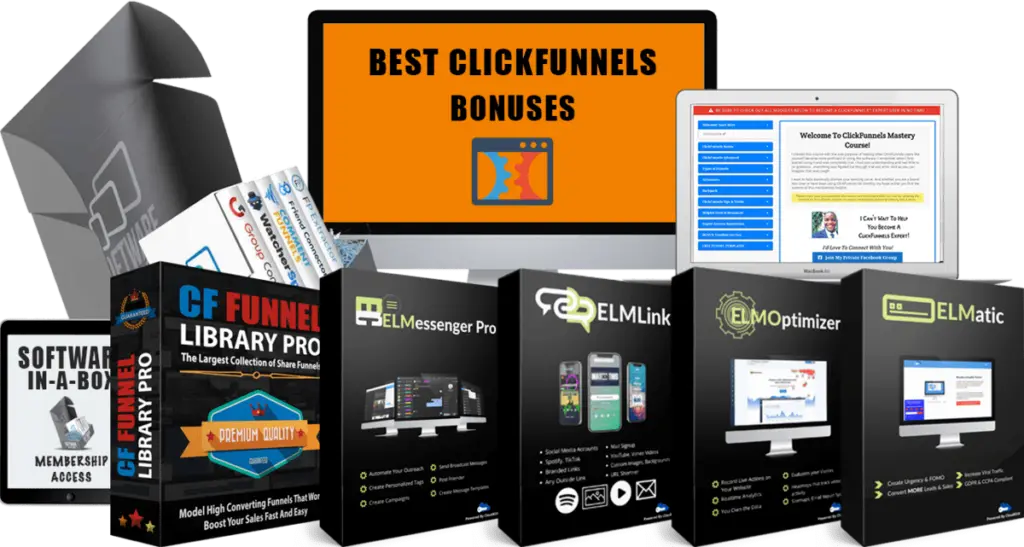
Here’s what you will get:
- Bonus #1: Lifetime Software-in-a-Box Membership Access: Get access to a bundle of useful, value-packed software products that you can give away as bonuses.
- Bonus #2: Lifetime Group Convert Silver Account: This is an amazing Facebook-based software that lets you build your email list with your Facebook group approval process so you can follow up with your leads and convert them into customers on autopilot.
- Bonus #3: Lifetime ELMessenger PRO Account Access: This is a Facebook marketing automation software that automates your organic Facebook marketing efforts so you can generate more high-quality leads and sales on autopilot.
- Bonus #4: Lifetime ELMOptimizer PRO Account Access: This is an all-in-one website analytics tool that helps you track your users’ journey, replay sessions, collect heatmaps & lots more.
- Bonus #5: Lifetime ELMLink PRO Account Access: This is a link tracking software that lets you shorten and track your affiliate links. It also lets you create personalized and easily customizable pages.
- Bonus #6: Lifetime ELMatic PRO Account Access: This is a web application that helps you show notifications on your funnels which can increase your conversions up to 100%.
- Bonus #7: ClickFunnels Mastery Course: A comprehensive free training program on how to use the ClickFunnels software to create beautiful sales funnels like a PRO (over 40 video lessons).
- Bonus #8: CF Share Funnel Library PRO + White Label Rights: A list of over 40 high converting ClickFunnels share funnels that you can import directly into your ClickFunnels account.
- Bonus #9: Ultimate List of Recurring Affiliate Programs + White Label Rights: A list of over 130+ high-ticket affiliate programs that you can promote to make lifetime recurring affiliate commissions.
- Bonus #10: Million Dollar Ad Swipe Library + White Label Rights: Get a compilation of the exact Facebook Ads of 40+ millionaire entrepreneurs.
- Bonus #11: Affiliate Launch Mastery Course + White Label Rights: Learn how to leverage affiliate launches and win affiliate contests.
- Bonus #12: OFA Challenge Mastery Course + White Label Rights: Learn a simple method that sold over 372 people into the One Funnel Away Challenge with zero ads spend, generating over $37,000 in commissions.
- Bonus #13: Mentorship With Unlimited Personal Chat/Email Support: I will guide and help you achieve the results you want with ClickFunnels (it can be confusing and overwhelming sometimes).
Each one of these bonuses will go a long way in helping you get the best results you want and definitely help you achieve success using ClickFunnels.
If you want more details and how to get these bonuses, check out my ClickFunnels bonus page.
| Tutorial: | How To Save ClickFunnels Page And Section As Templates |
|---|---|
| Tool: | ClickFunnels |
| Trial: | Free 14 Days Trial |
| Price: | $97 to $297 per month |
| Discount: | HUGE 44% Off (Save $1,752) |
| Training: | One Funnel Away Challenge (See Bonuses) |
ClickFunnels FAQs
Here are some more ClickFunnels tutorials and FAQs that you may find helpful:
- Are there any ClickFunnels Black Friday & Cyber Monday Deals?
- ClickFunnels Lifetime Deal (2023): Is It Available For 2.0 or 1.0?
- What are the Best Sales Funnel Builders For Affiliate Marketing?
- What are the Best ClickFunnels Coaching Programs Available Online?
- What are the best ClickFunnels courses and training online?
- What are the Best Sale Funnel Builders and Software Platforms?
- What is the best sales funnel building course or training?
- What are the best Russell Brunson courses?
- What Is Funnel Scripts Pricing?
- How do I Buy Funnel Scripts Without Watching The Webinar?
- Do You Have Funnel Scripts Bonuses?
- Do You Have One Funnel Away Challenge Bonuses?
- Do you have Traffic Secrets Bonuses?
- What Is The Funnel Hacking Secrets Bundle?
- What Is The ClickFunnels 5 Day Lead Challenge?
- How To Get ClickFunnels Free For 6 Months (Step by Step)
- What are the best ClickFunnels deals and bundle promotions?
- Is ClickFunnels Annual Plan Worth The Upgrade?
- How Do I Add Godaddy Domain To ClickFunnels?
- How Do I Add A Product In ClickFunnels?
- How Do I Integrate Calendly With Clickfunnels?
- How Do I Use ClickFunnels Submit Form?
- How Do I Integrate Stripe With ClickFunnels?
- How Do I Embed A Youtube Video To ClickFunnels?
- How Do I Change Favicon In ClickFunnels?
- How To Share A Funnel In ClickFunnels
- How Do I Remove Made With ClickFunnels Affiliate Badge?
- How Do I Duplicate A Funnel In ClickFunnel?
- How Do I Delete And Restore Funnels And Pages In ClickFunnels?