In this article, you’ll learn how to create a list in ActiveCampaign.
I’ll also show you how to add contacts to your list all in ActiveCampaign.
The truth is, Lists and Tags are one of the key elements of email marketing.
And, learning how to properly use lists and tags can improve your email marketing because it will:
- Increase the deliverability of your emails
- Keep your contacts active and engaged
- Reduce your spam complaints and unsubscribers
What is a list?
A list is a group of people, in form of contacts, that signed up to receive regular messages from you.
Lists are also the primary way to broadly segment your contacts based on interests or message type (newsletters, announcements, promotions).
For example:
You can create a customer list of contacts who are customers in your business.
Then, you can also create another list for prospects in your business.
When a contact on your prospect list buys one of your products, you move that person to your customer list.
Please NOTE that In ActiveCampaign, you can only send campaigns to contacts on a list. And you have to create at least one list before you can set up an automation.
How To Use List And Tags In Email Marketing
While lists are the first layer of segmentation…
Tags are used to further segment your contacts based on interest, products, events, or actions taken in your sales funnel.
It’s important to note that the fewer the list you have in your account, the higher your deliverability.
ActiveCampaign helps you easily send a campaign to a segment of your list that shares a common tag.
This allows you to send newsletters and messages targeted to each contact’s interests.
This drastically improves your email marketing as you can make every campaign you send feel more personal, get opened by more people, and receive more clicks.
Plus your deliverability score improves and your relationship with your contacts strengthens which will likely result in more sales.
Also, note that deleting a list will automatically delete any associated campaigns. I suggest you create a master list. You can then use tags to further segment your list and get more granular and targeted.
How To Create A List In ActiveCampaign
- From your ActiveCampaign dashboard, click on “List.”
- On the Lists overview page, click “Add a list.”
- On the popup menu, click “Create a list.”
- Type in the name of the list you want to create.
- Then, click “Add.”
Let me illustrate:
If you haven’t done so yet, click here to sign in or create your ActiveCampaign account so you can follow along.
- Step #1: In your ActiveCampaign dashboard, click “List” on the left side menu to go to the List overview page.
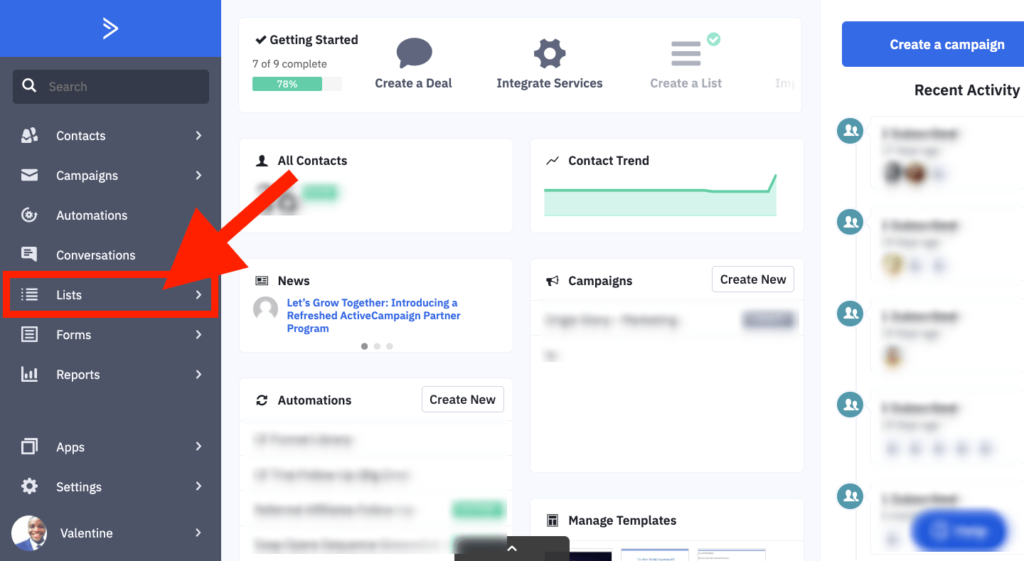
- Step #2: On the Lists overview page, click “Add a list” at the top right of your screen. This will bring up a “Recommended lists” popup menu.

- Step #3: On the popup menu, click “Create a list” at the bottom of the popup menu as shown below.
Also, you can pick any of the options provided. Picking multiple choices will create multiple lists.

- Step #4: Now, type in the name of the list you want to create.

- Step #5: Then, click “Add” at the bottom right of the popup menu.

And you are done!!! That’s how to create a list in ActiveCampaign.
Now, let us look at how do you add contacts to your list.
How to Add a Contacts To Your List In ActiveCampaign
There are 3 basic ways to add contacts to your list. You can either:
- Import contacts to your list from a .csv file
- Manually add contacts to your list one at a time
- Integrate with other tools to have new contacts added automatically to your list.
In this article, I will only show you how to manually add contacts, one at a time.
You can learn about other ways to add contacts to your ActiveCampaign account here.
Let’s dive in…
- Step #1: On your ActiveCampaign dashboard, click “Contacts” on the left side menu to go to the Contacts overview page.
![How To Create A List In ActiveCampaign How To Create A List In ActiveCampaign [2025] ᐈ Passive Secrets](https://i0.wp.com/passivesecrets.com/wp-content/uploads/2020/05/How-To-Add-A-Contacts-To-Your-List-In-ActiveCampaign-1.png?fit=1024%2C563&ssl=1)
- Step #2: On the Contacts overview page, click “Add a contact” at the top left corner. This will bring up an “Add a Contact” popup menu.
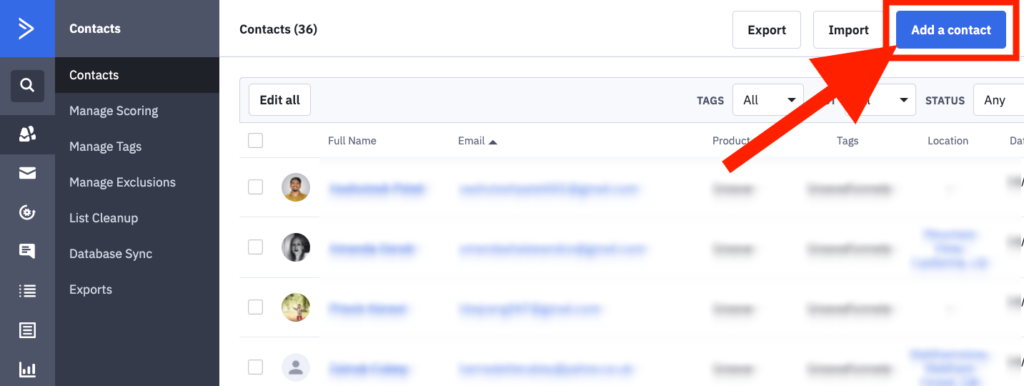
- Step #3: On the popup menu, carefully complete the fields and click “Add” at the bottom of the popup menu.
![How To Create A List In ActiveCampaign How To Create A List In ActiveCampaign [2025] ᐈ Passive Secrets](https://i1.wp.com/passivesecrets.com/wp-content/uploads/2020/05/How-To-Add-A-Contacts-To-Your-List-In-ActiveCampaign-3.png?fit=1024%2C766&ssl=1)
- Step #4: On the next screen, you can add Contact Actions, such as Add to lists, Add to automation, and other advanced list options.
Click the “Add to Lists” action option then click the list you wish to add the contact to.
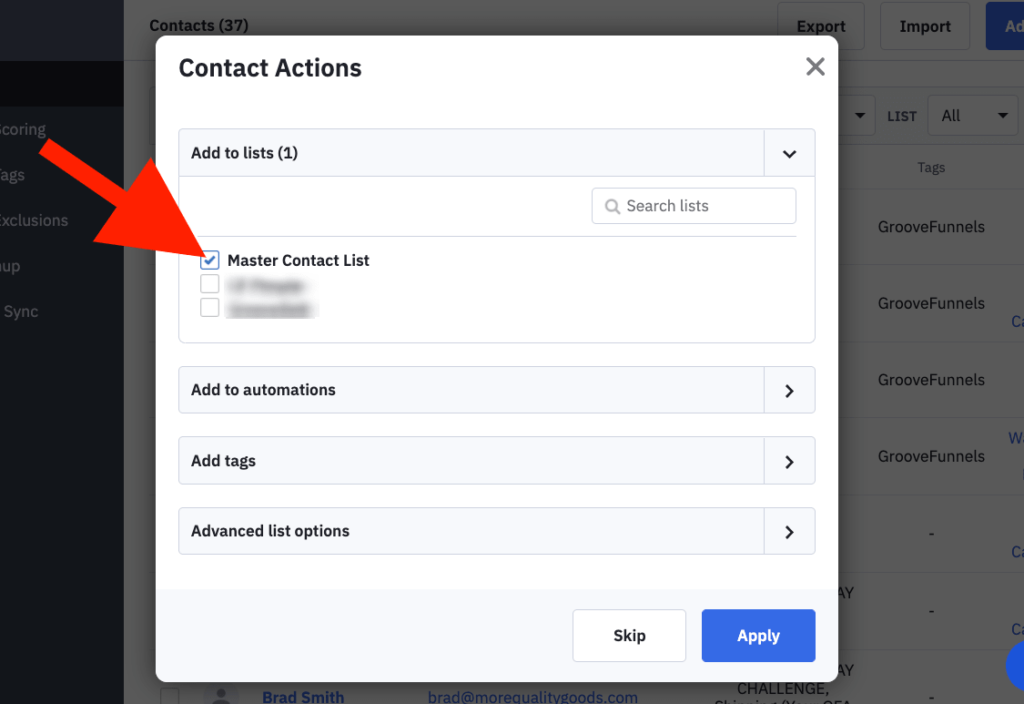
- Step #5: Once you’re done, click the “Apply” button at the bottom of the popup menu.
![How To Create A List In ActiveCampaign How To Create A List In ActiveCampaign [2025] ᐈ Passive Secrets](https://i0.wp.com/passivesecrets.com/wp-content/uploads/2020/05/How-To-Add-A-Contacts-To-Your-List-In-ActiveCampaign-5.png?fit=1024%2C671&ssl=1)
That should add a contact to your list.
You may also like:
- ActiveCampaign Features Explained: Complete Review Guide
- [NEW] Funnel Hacking Secrets Review – Is $997 Worth It?
- 9 Best Sales Funnel Builders For Affiliate Marketing: Cheap & FREE
- The Best Strategies For Affiliate Marketing That Work For Beginners
- 19 Best Books On Marketing To Read & Get An Unfair Advantage
- 65+ Sales Funnel Statistics To Increase Conversions (Ultimate List)
- 9 Best Sales Funnel Building Courses & Training: FREE & Paid
- ActiveCampaign Black Friday & Cyber Monday Official Deals
- Kartra vs. ActiveCampaign: Who Wins In 13 Critical Features?
Conclusion on How To Create A List In ActiveCampaign
It’s no news that ActiveCampaign does have a steep learning curve when it comes to usability.
Regardless, it can be really fun to use once you get familiar with the interface.
I’m sure you learned how easy it is to create a list and add contacts to the list. And you followed along, created your first list, and added contacts to it.
Here’s the thing, if you struggle with writing copy for your marketing campaigns, then I’ll like to invite you to this training before it’s taken offline.
I’ll recommend you watch the training now so you can learn the 3 secrets to getting ALL of your scripts, sales letters, webinar slides, emails, and ads written in just 10 MINUTES…
I hope this post on How To Create A List With ActiveCampaign was helpful to you.
My ActiveCampaign Bonuses
When you sign up for the ActiveCampaign with my affiliate link, here’s everything you’ll get:
- Bonus #1: Lifetime “Software-in-a-Box” Membership Access
- Bonus #2: Lifetime Group Convert Silver Account
- Bonus #3: Lifetime ELMessenger PRO Account
- Bonus #4: Lifetime ELMOptimizer PRO Account
- Bonus #5: Lifetime ELMLink PRO Account
- Bonus #6: Lifetime ELMatic PRO Account
- Bonus #7: Ultimate List of Recurring Affiliate Programs + White Label RIghts
- Bonus #8: Million Dollar Ad Swipe Library + White Label Rights
- Bonus #9: Mentorship With Unlimited Personal Chat/Email Support
Check out my ActiveCampaign Bonuses page for more info and details on how to claim your bonuses.

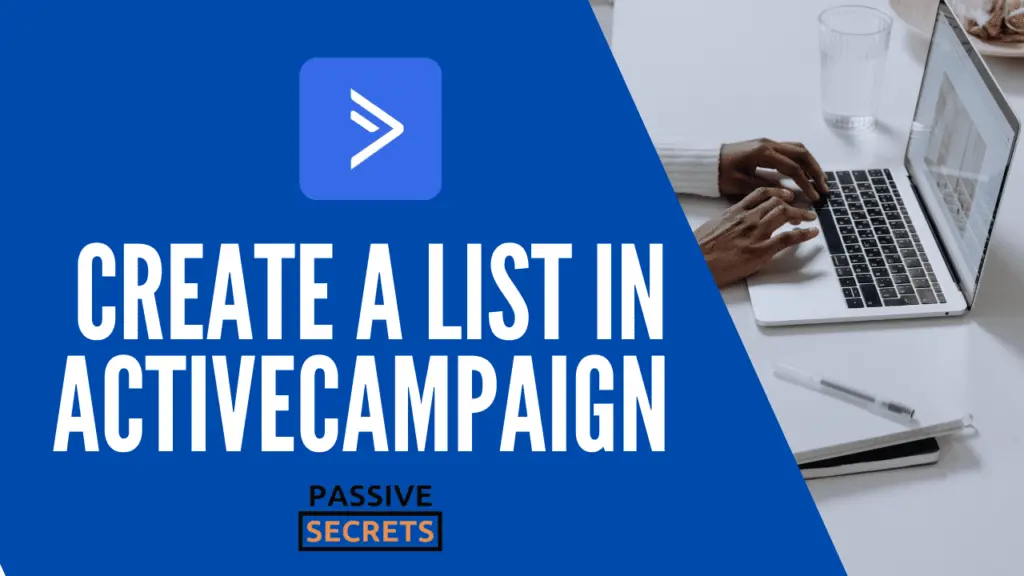
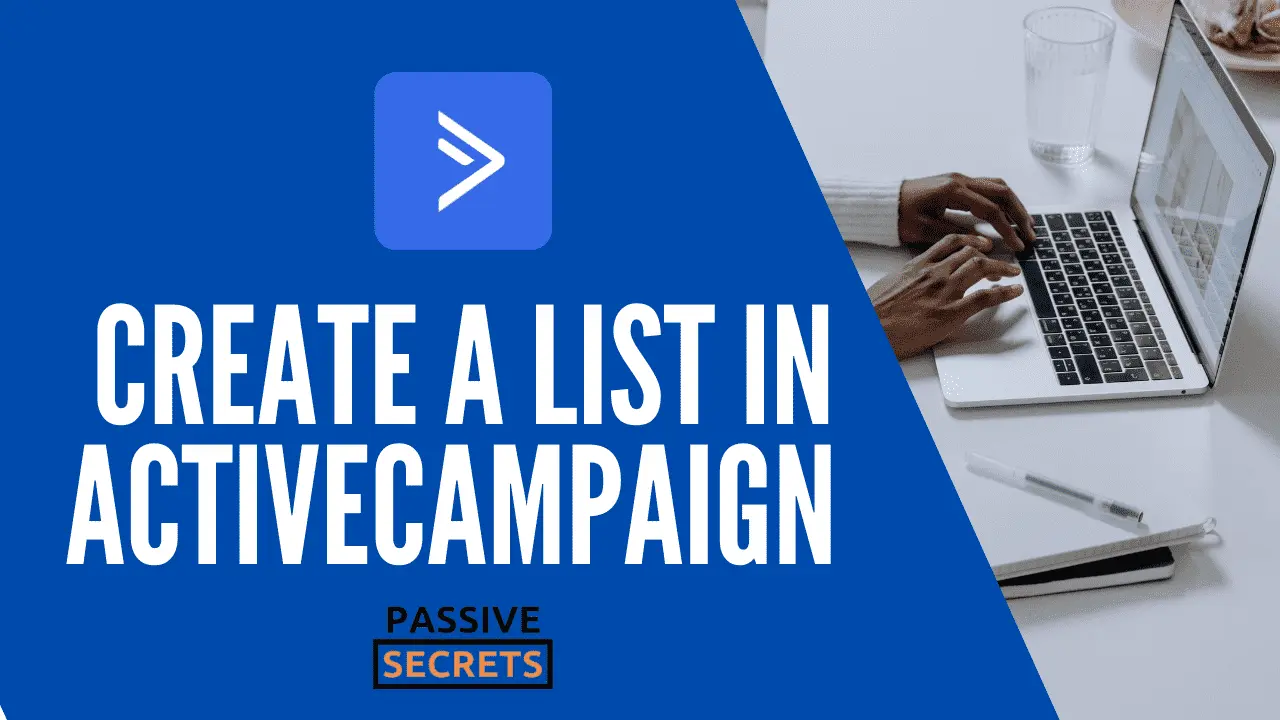
Hi there, I enjoy reading all of your article post.
I like to write a little comment to support you.
Thank you so much for your support. It is much appreciated.